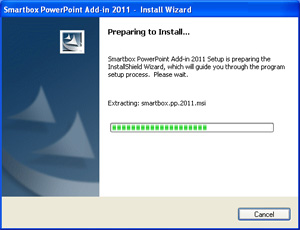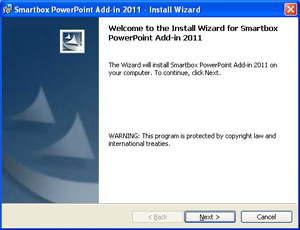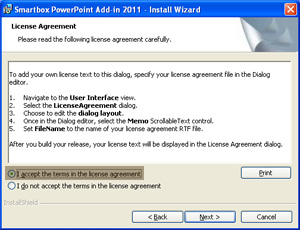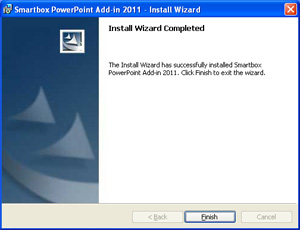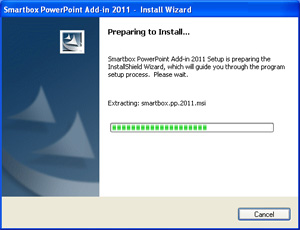
- Locate the setup file on your computer and run the setup wizard. On Windows 2003 and Windows 7 please right click on the setup file and choose Run as Administrator from the context menu.
The following installation guide will help you to install smartbox add-in on your computer successfully.
Please make sure that the computer on which you plan to install smartbox meets the minimum system requirements for the add-in to run:
500-megahertz (MHz) processor.
1024 megabytes (MB) of RAM or higher; 512 MB recommended for graphics features.
50 megabytes (MB) available disk space.
1024 × 768 or higher-resolution monitor.
Windows 7, 8 or newer (32-bit or 64-bit).
Additional requirements and product functionality can vary based on the system configuration and operating system.
smartbox add-in installation instructions for all current Microsoft Windows versions
Before you start to install smartbox please make sure that your computer meets the minimum system requirements. To install smartbox on your computer you must have administrator privileges.